How to shop on NaijahFresh
These days, there is a growing trend of online shopping thanks to the convenience of internet usage. We can’t deny that this trend creates significant changes in customers’ behaviors, or more clearly, the way people buy and spend on things. Customers can surf the web, find the products they want, purchase, and wait for those goods to be delivered right to their places while staying at home, sitting on their favorite couch, or lying on their comfortable bed. The easier online shopping is, the more demanding customers are towards the services. NaijahFresh understands the importance of a good shopping experience and has taken time to make clear the process of shopping in her stores.
Before we dive in, it would be helpful if we give short meanings to some terms that are associated with online shopping. They are as follows;
- Category: Categories are groups of products that meet similar needs.
- Wishlist: In simple terms, a wish list allows you to create personalized collections of products you want to buy and save them in your user account for future reference. A wishlist signifies your interest in a product without an immediate intent to purchase it.
- Checkout: a point at which products are paid for in our store.
- Livechat: Live chat is an online communication app that enables you and us to chat in real-time. Online chat is a great alternative to phone calls or emails. All you need to do is to type the message inside the chatbox and send it.
- Coupon: A voucher entitling the holder to a discount off a purchase
- Discount: It is simply a term used to describe a situation where we offer something for sale at a lower price than usual
- Deals of the Day: It arises when we offer a single product for sale for a period of 24 to 36 hours.
- Navigation Menu: Menus help us find our way around any website easily and intuitively.
- Search bar: The search bar is the location within a browser that allows you to search for what you want to find on our site. It is usually located at the top center.
- User Account: A user account is an identity created for a person in a computer or computing system. User registration exists to make our customers’ life easier when they return to the site.
Step One: Search
You browse our website in search of any desired item you need. If you know what you are looking for, you can easily type it on the search bar located at the top of the page. Alternatively, you can search by category at the top of the homepage
Step Two : Product Review
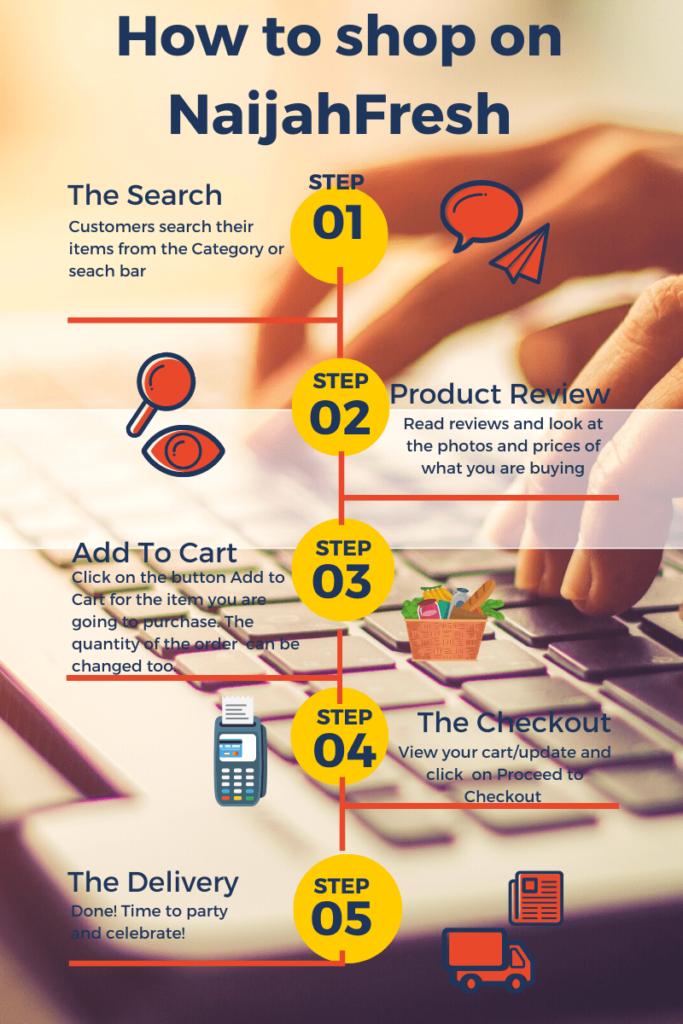
Read reviews and look at the photographs of what you are buying. Clicking on the item will reveal its description and price.
Step Three: Add To My Cart
Click on the button Add to Cart for the item you are going to purchase.
You can change the quantity of the order you want in the Quantity box.
You can then browse further and add additional items to your bag. To check your bag, you may click the button (a cart icon) in the top right corner of your screen. Then, either you may “UPDATE SHOPPING” or “PROCEED TO CHECKOUT”.
Step Four: My Cart
Once you have added all the items to your bag you can review these items at any time by clicking on the my cart button located at the top right hand of your screen. Here you can amend your quantities or remove any items you no longer wish to purchase. Once you have updated all items in your bag, please press the “UPDATE” button to save your changes. Do review your order to make sure you are happy with all items in your bag. You may also add any coupon codes available with you on this page. Then, simply click “PROCEED TO CHECKOUT” and complete your order. Please note that to finalize your order, you may be asked to provide contact details, payment and delivery information.
Adding Item To Your Wishlist
It is easy to store your desired items in your “WISHLIST”. Simply click on any product image for further information. Choose the required size and then click the “ADD TO MY WISHLIST” button. You can then continue browsing. You can go back and view your wishlist at any time; just click on the “WISHLIST” button at the top right of your screen. When you have finished browsing you can simply add items you wish to purchase to your bag and proceed to complete your order or print your list. Alternatively, you may want to email your wishlist items to a friend so they can see your selection by simply clicking on the email button. Or share them on Facebook and other social media sites.
Can I cancel my order?
Yes, whilst you are still browsing and shopping online simply change, remove and update your items as required by updating the quantities in your bag. In specific cases, we offer a return on the delivered articles. Please make sure you refer to our Return Policy to learn more.
Can I send a gift to somebody?
Yes, you can. The process is the same as shopping for yourself. When you enter the payment and shipping details during checkout, you can choose to have the order delivered to the gift recipient’s address. However, we request you to please mention in the “Additional note” section about not sending the invoice with the parcel. Additional note is seen on the Checkout page. You can also use the medium to offer us an additional request based on your items. For instance, you can tell us if your leafy vegetables need to be cut or if your ogbono or egusi needs grinding. And so on. And so forth. Alternatively, you can place an order and send someone the link so he can pay for it. You can get help from this resource on how to do it – Shop and let him pay for it.
